Adding new users to CES network printers via Crimson print
1.Confirm you are connected to the Harvard network (VPN or Harvard Secure WiFi) and from a browser, navigate to http://crimsonprint.university.harvard.edu:9163/setup to begin installation.
2.Select the icon associated with your device type from within the device selection options.
3.Follow the onscreen instructions to install Crimson Print.
- For Windows computers only*
4.The first option in the printer selection list may be selected for you automatically. Uncheck this option (if it is not your print queue) and continue selecting your print queue(s).

5.When prompted enter your HarvardKey email address and password and click next.
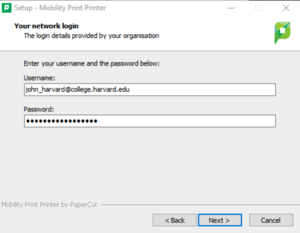
6. Select the CES-Crimson-Print (CES employees) option 7. Enter you FAS credentials to allow the CES queue to register on your device
Troubleshooting Crimson print (off HUIT service Now site) Installing and printing to Crimson Print requires that your device be on either Harvard's wired network or Harvard Secure wireless. If installing or printing from a network outside Harvard, VPN login is required. Set your default print options on a personal Windows device 1. Open Settings. 2. Click on Devices. 3. Click on Printers & scanners. 4. Select the printer and click the Manage button. 5.Click on Printing preferences to adjust color and duplex settings. 6.In the Layout tab, open the Print on Both Sides drop-down menu and select Flip on Long Edge for double-sided printing. 7.In the Paper Quality tab, select the Black & White radio button. 8.Click Apply, then click OK to save your changes.
On Windows / Apple Devices
- Remove the printer from the printers and scanners section
Hold for Authentication error message on MacOS When attempting a print job on a Mac, you may see an error message that says "Hold for Authentication," along with an image of a printer with an exclamation point or notification bubble in your dock. To resolve this, follow the instructions below.
1.Click on the printer notification icon in your dock.
2.Click the refresh button at the far right of the print job (circular arrow).
3.Enter your NetID and HarvardKey password
Locate your NetID 1. Visit the HarvardKey website. 2. In the Manage Your Accounts & Services section, click Manage Your Accounts & Services. 3. Enter your HarvardKey login credentials to sign in. 4. Your NetID is listed under Account Information menu at the bottom of the page.
Incorrect credentials stored for Crimson Print You may have stored the incorrect username and password pair in Keychain Access for macOS or Credential Manager for Windows. In that case, you need to delete the stored credentials to allow Crimson Print to prompt for the correct credentials.
macOS Keychain Access Open Keychain Access in the Finder > Utilities folder or via Spotlight search. Search for Crimson in the search box.
For all Keychain entries tied to Crimson Print, right-click each one, and click Delete [Crimson Print Entry]. Quit Keychain Access when complete. Return to your print job and submit it again. When prompted for your credentials, enter your NetID and HarvardKey password.